Requirements
- An OpenAI account. Navigate to the OpenAI page to obtain one
Two Options to run the Application
- Click here for the: Online web browser version
- Microsoft Windows Desktop version (see below)
Install The Application
- Navigate to the Microsoft Store.
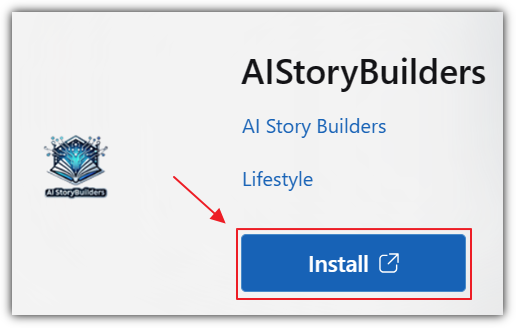
- Click the Install button.
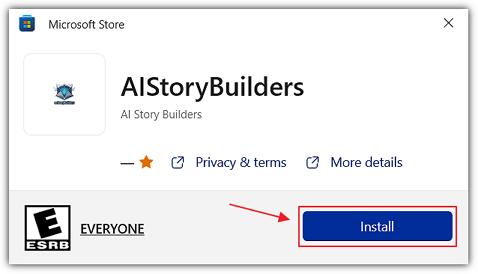
- When the installation dialog appears click the Install button.
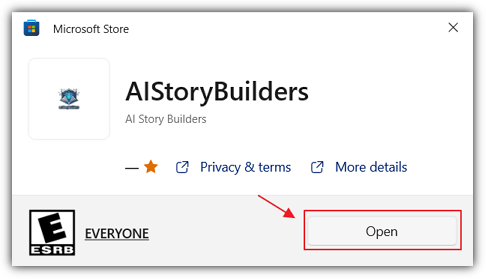
- Click Open.
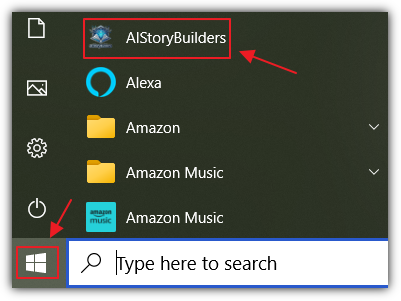
- You can also open the program by opening your Windows Start menu and selecting it.
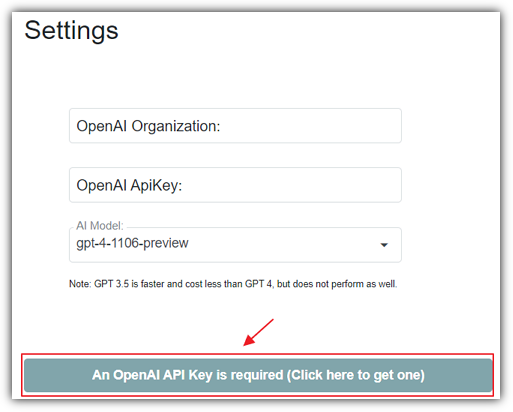
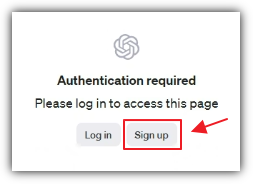
- When you first run the program you will be presented with the Settings page. You must enter a valid OpenAI key to proceed. If you don't have an OpenAI key, click the button to navigate to the OpenAI page to obtain one.
(Note: The Organization ID is not required, but, if you want to set it, after you create your OpenAI account, you get the Organization ID from this link: https://platform.openai.com/account/organization)
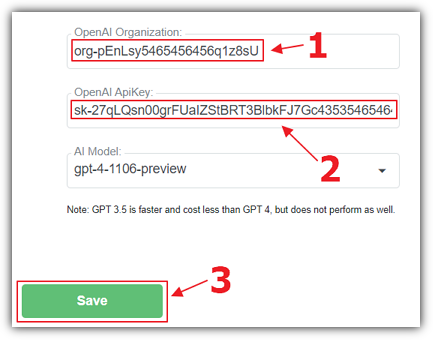
- When you have your OpenAI key, enter it and click the Save button.
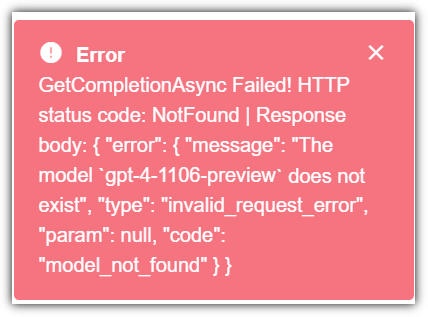
- If you get an error message, and you have entered a valid key, you may not have access to the GPT-4 model. You can get information on obtaining access at this link: https://help.openai.com/en/articles/7102672-how-can-i-access-gpt-4.
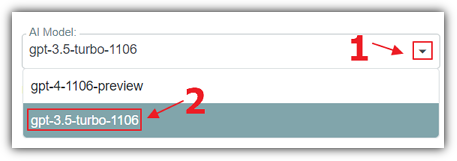
- If you cannot get access to the GPT-4 model, you can select the GPT-3 model and click the Save button again.
(Note: The free OpenAI account will allow you to get past the Settings page, but not work correctly (the logs will say "Rate limit reached"). To prevent this you must add a payment method to your OpenAI account using this link: https://platform.openai.com/account/billing/payment-methods)
Once you have successfully installed the program, see the following video on its operation:
